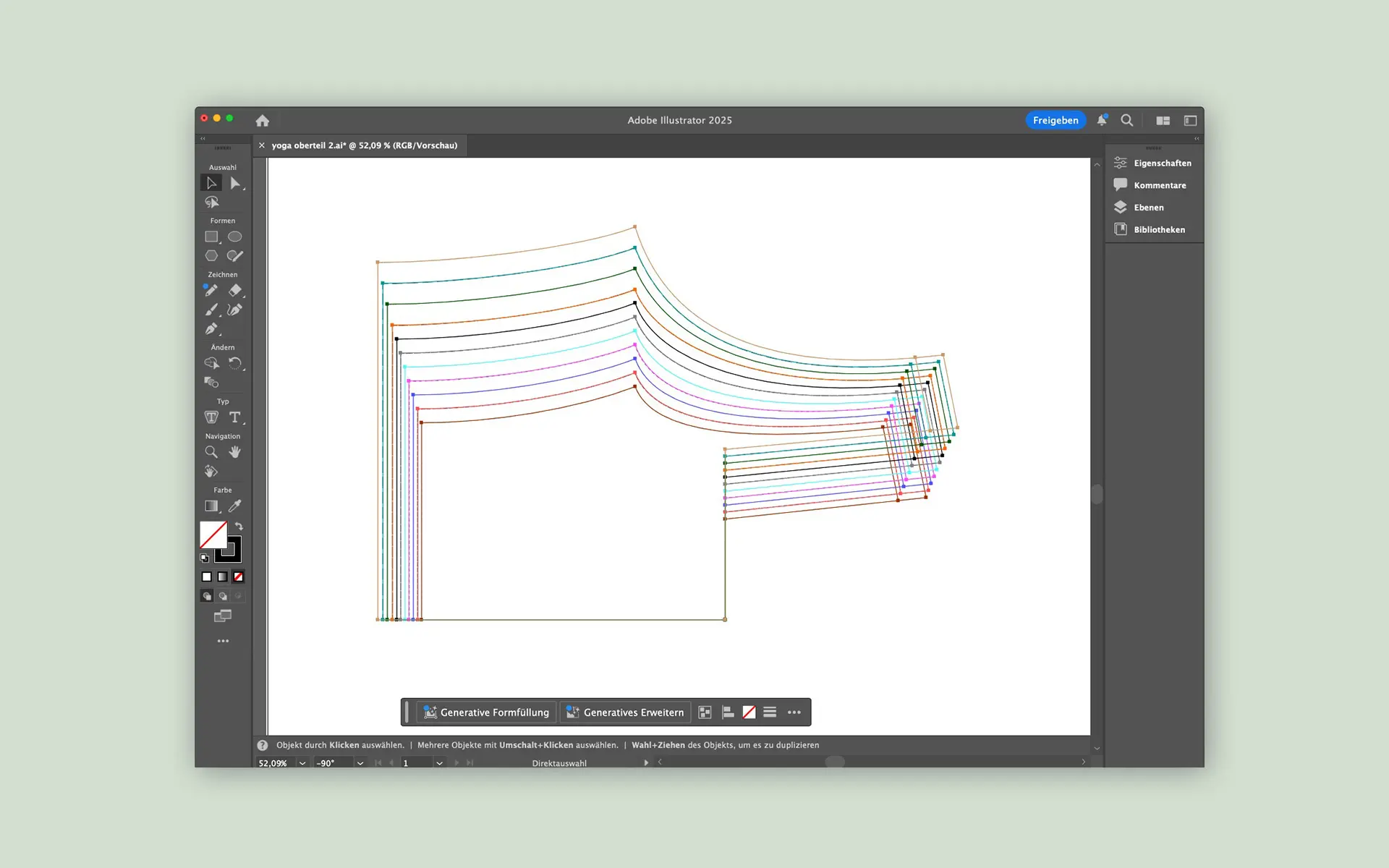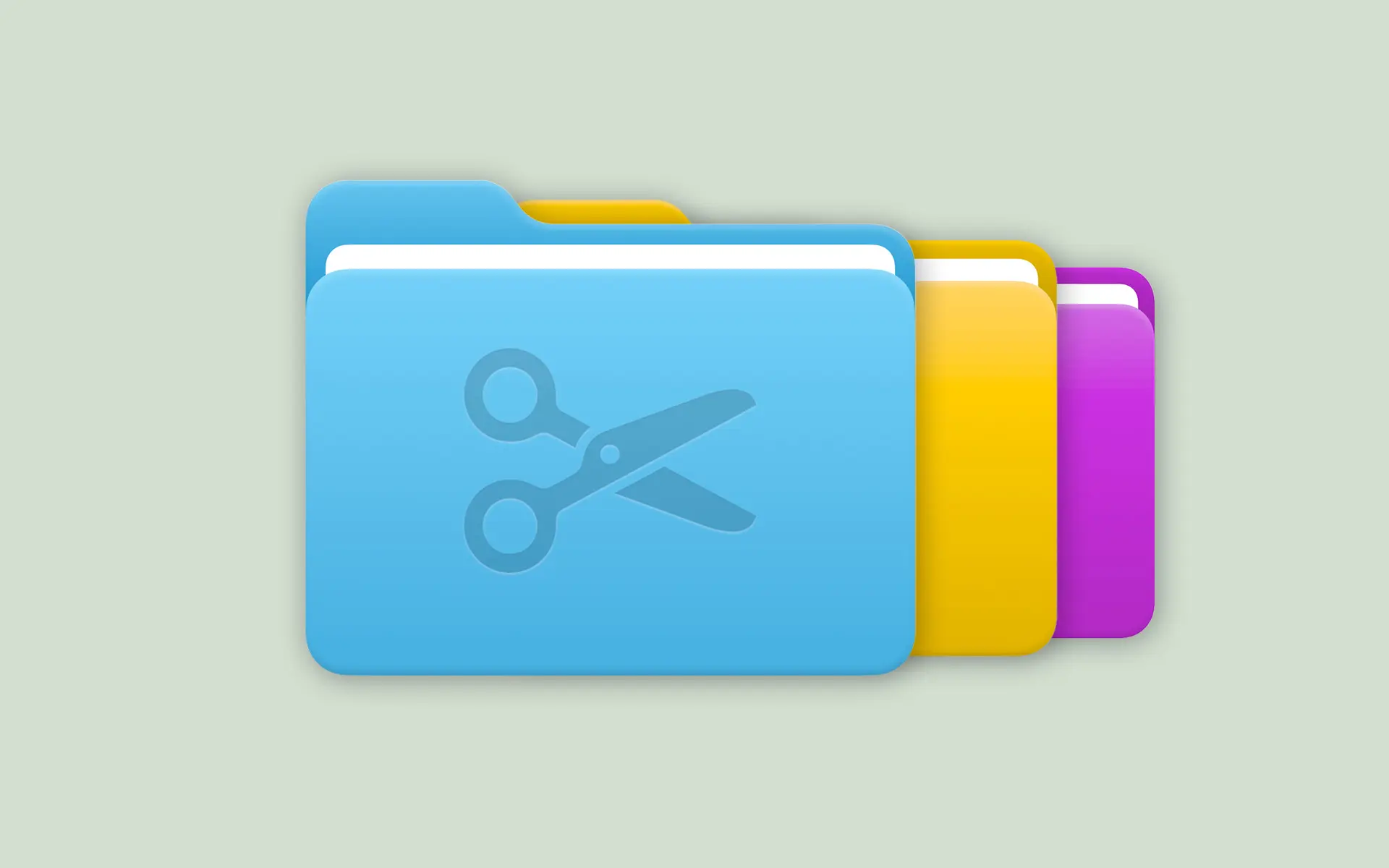From Photo to Digital Pattern
PatternScan Pro detects your pattern automatically, scales it precisely, and lets you make adjustments with ease.
Photograph Your Pattern
Place your pattern on a dark surface and photograph it from above. Position the checkerboard reference next to it – PatternScan Pro uses it to automatically scale and correct perspective.
Refine Contours if Needed
PatternScan Pro detects contours automatically. If needed, adjust individual control points with a few clicks. All lengths and angles are displayed in real time.
Export as SVG, DXF, or PACX
Export your pattern with one click as SVG, DXF, or PACX – ready for Illustrator, Grafis, CLO3D, and other CAD software.